You can add and customize a call to action (CTA) above your inline social sharing buttons in Novashare. This can help draw a little more attention to your share buttons. See the example below.

The call to action text will show above both the top and bottom inline social share buttons if enabled.
Text
Follow the steps below to change your call to action text.
Step 1
Click into the Novashare plugin settings.

Step 2
Make sure you’re on the “Inline Content” submenu.
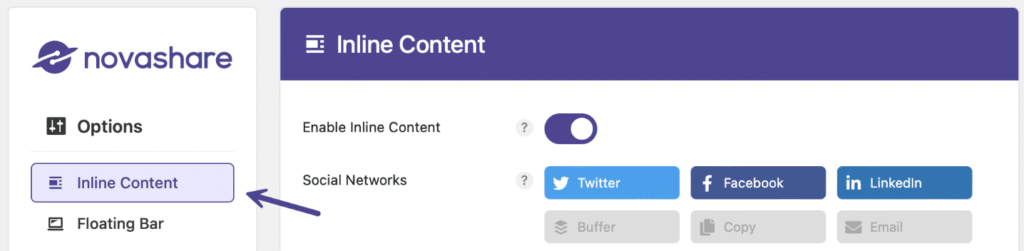
Step 3
Scroll down to the “Call to Action” section. Under “Text” input the call to action text you want. Note: The default is “Share with your friends!”

Step 4
Scroll down and click “Save Changes.”
Font size
Follow the steps below to change your call to action font size.
Step 1
Click into the Novashare plugin settings.

Step 2
Make sure you’re on the “Inline Content” submenu.
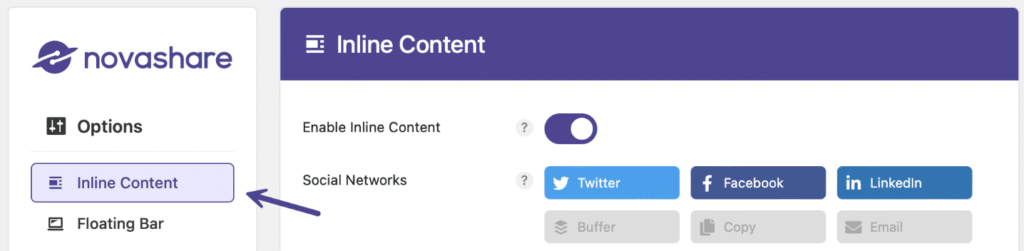
Step 3
Scroll down to the “Call to Action” section. Under “Font Size” input the size (px) that you want for your font. Note: The default is 20px.

Step 4
Scroll down and click “Save Changes.”
Font color
Follow the steps below to change your call to action font color.
Step 1
Click into the Novashare plugin settings.

Step 2
Make sure you’re on the “Inline Content” submenu.
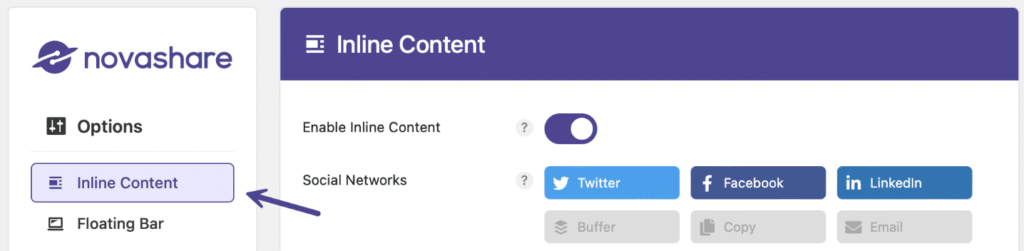
Step 3
Scroll down to the “Call to Action” section. Under “Font Color” choose your font color. Note: The default is #4e5356.”

Step 4
Scroll down and click “Save Changes.”