Floating bar share buttons reside outside of your content on posts, pages, or custom post types. It can float on the left-hand side of your site, or stick to the bottom on mobile. Below is an example. You can also see more on our demo.
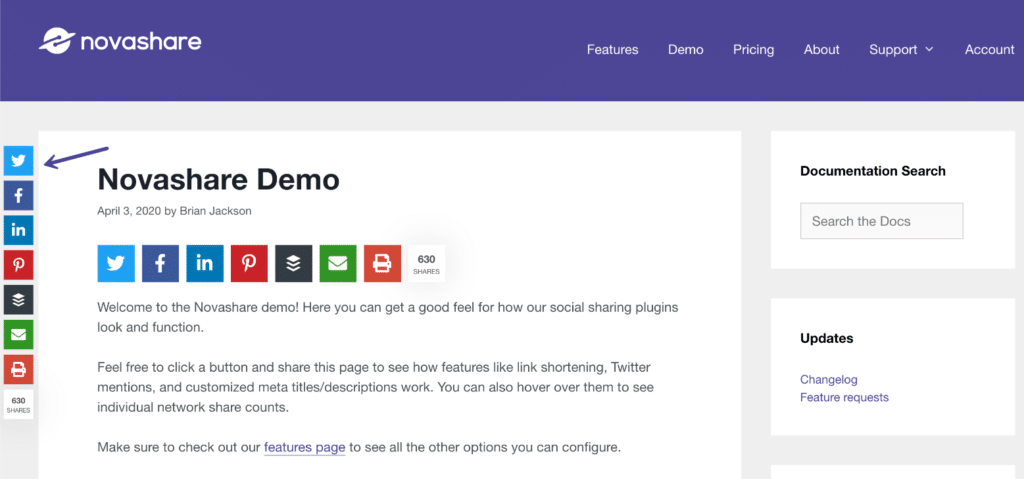
Enable floating bar share buttons
Follow the steps below to enable floating bar share buttons.
Step 1
Click into the Novashare plugin settings.
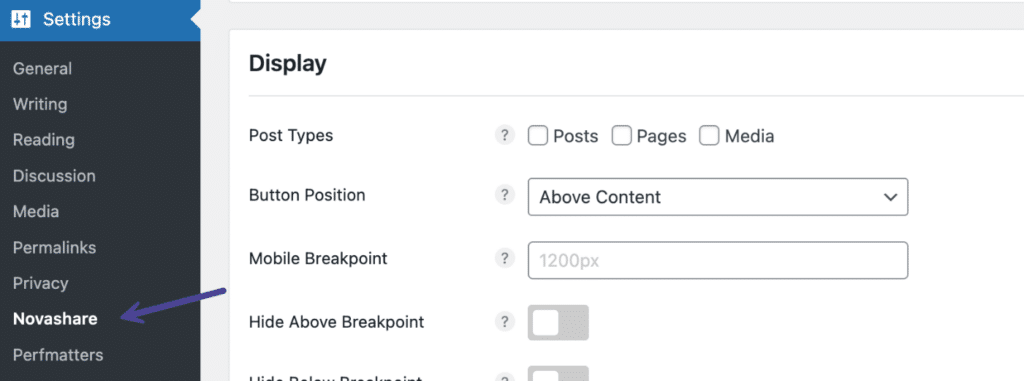
Step 2
Click on the “Floating Bar” submenu.

Step 3
Toggle on the “Enable Floating Bar” option. Note: This is disabled by default.

Step 4
Scroll down and click “Save Changes.”
Make sure to also check out our docs on choosing post types and breakpoints.