Many of you have newsletters, whether it be on your own site, or on a third-party site like Revue or Substack. You can enable the subscribe button in Novashare to easily send visitors to your newsletter link.

How to enable the subscribe button
Follow the steps below to enable the subscribe button.
Step 1
Click into the Novashare plugin settings.

Step 2
The subscribe button is available under Inline Content share buttons, Floating Bar share buttons, and the Share Button. In this example, we’re using Inline Content. To enable it, simply select the “Subscribe” button.
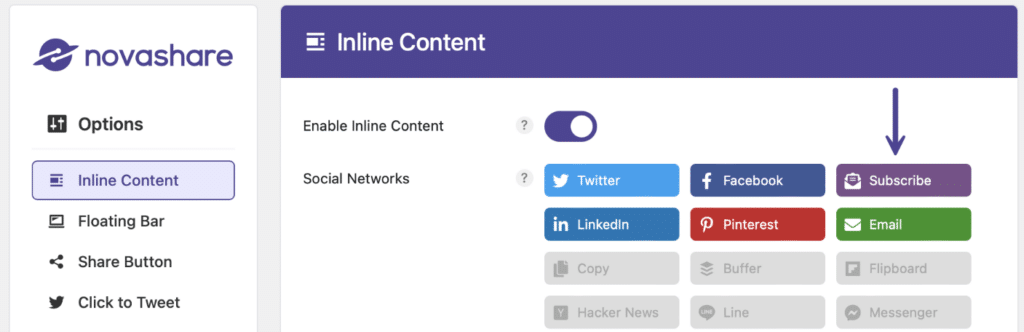
Step 3
Scroll down and click “Save Changes.”
How to configure the subscribe button link
To configure your subscribe link, follow the steps below.
Step 1
Click into the Novashare plugin settings.

Step 2
Click on the “Configuration” submenu.
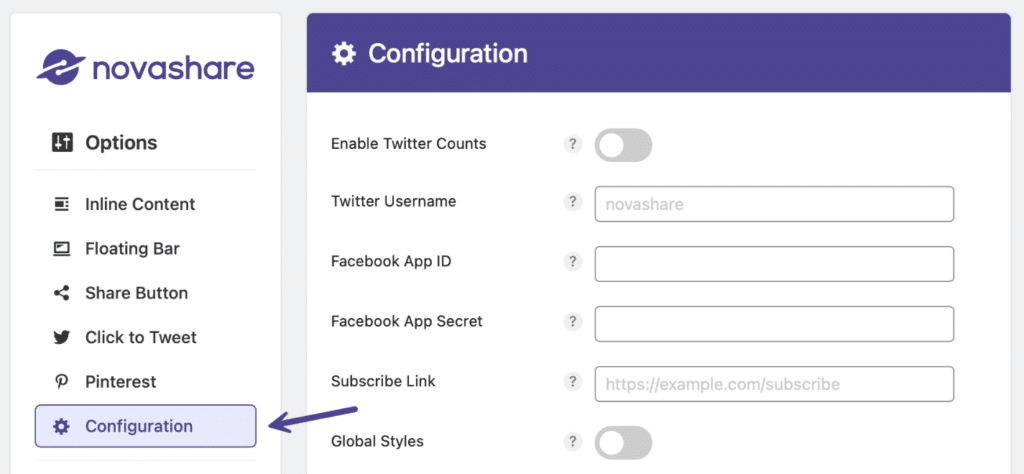
Step 3
Under the “Configuration” section, enter the URL of your newsletter in the “Subscribe Link” field. (Example: https://domain.com/subscribe)

Step 4
Scroll down and click “Save Changes.”