Facebook, Pinterest, Buffer, Reddit, Tumblr, VK, and Yummly are the networks that currently support being able to query and display share counts. You can enable two different types of share counts in Novashare: total count and individual network share counts.
- Enable total share count
- Enable network share counts
- Change the total share count position
- Change the total share count color
- Change the total share count case
If your share counts aren’t showing up, make sure you have read or doc on how to configure share counts.
How to enable total share count
Total share count is the number of all your individual share counts combined. This shows up at the bottom or end of your share buttons depending on how you configure it.

To enable total share count, follow the steps below. Note: This is enabled by default.
Step 1
Click into the Novashare plugin settings.

Step 2
You can enable total share count on both Inline Content share buttons and Floating Bar share buttons. It can also be enabled for the share button itself. Click on the submenu where you want to enable it. In the example below, we are enabling the count on “Inline Content.”
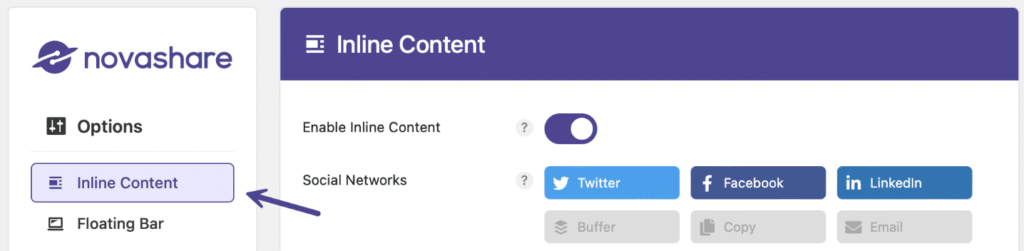
Step 3
Scroll down to the “Share Counts” section. Enable the option for “Total Share Count.”
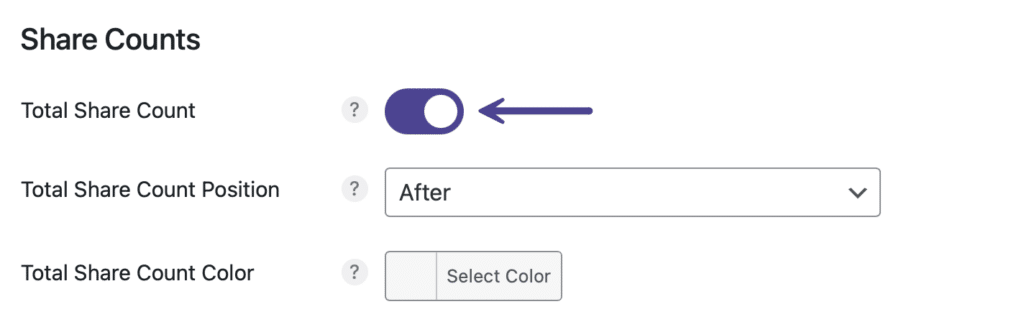
Step 4
Click “Save Changes.”
How to enable network share counts
Network share counts display when someone hovers over that particular share button. In the example below, we are hovering over the Facebook share button. It shows us how many shares have come from Facebook.

To enable network share counts, follow the steps below. Note: This is enabled by default.
Step 1
Click into the Novashare plugin settings.

Step 2
You can enable network share counts on both Inline Content share buttons and Floating Bar share buttons. It can also be enabled for the share button itself. Click on the submenu where you want to enable it. In the example below, we are enabling the count on “Inline Content.”
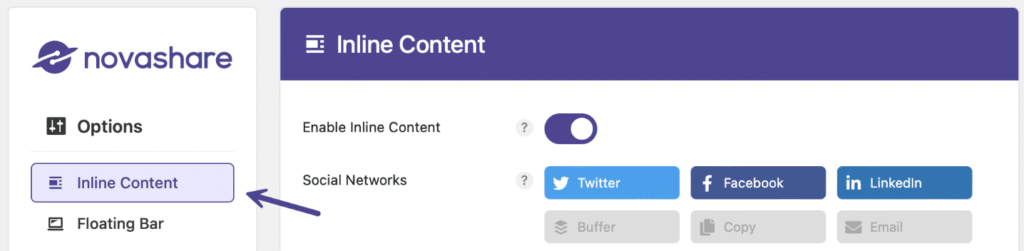
Step 3
Scroll down to the “Share Counts” section. Enable the option for “Network Share Counts.”
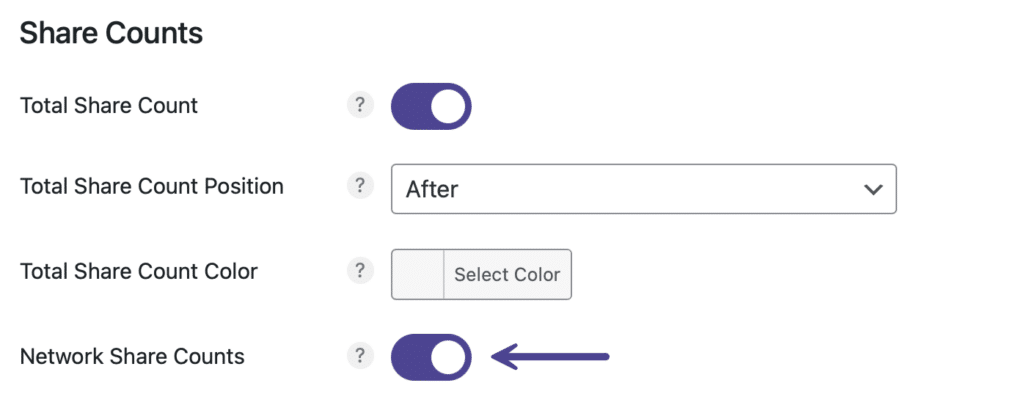
Step 4
Click “Save Changes.”
How to change the total share count position
There are two different positions you can choose for where your total share counts appear: Before or after.
Before

After

Follow the steps below to change the total share count position.
Step 1
Click into the Novashare plugin settings.

Step 2
You can change the total share count position on both Inline Content share buttons and Floating Bar share buttons. Click on the submenu where you want to change it. In the example below, we are changing the position on “Inline Content.”
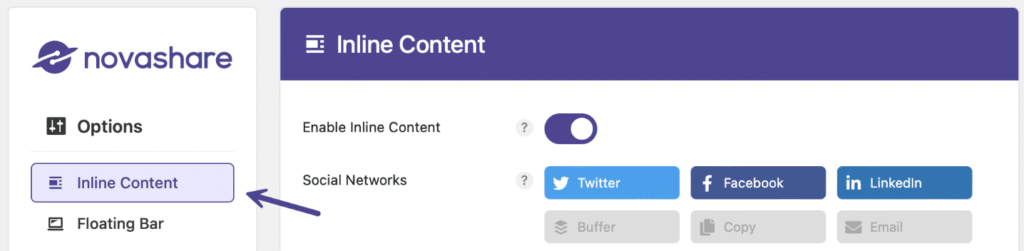
Step 3
Scroll down to the “Share Counts” section. Under “Total Share Count Position” select the position you want: Before or after. Note: The default is after.
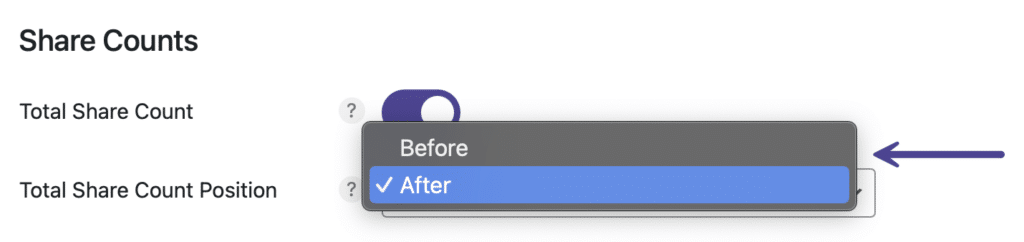
Step 4
Scroll down and click “Save Changes.”
How to change the total share count color
Perhaps you have a dark WordPress theme on your site. In this case, you’ll probably want to change the total share count color.
Follow the steps below to change the total share count color.
Step 1
Click into the Novashare plugin settings.

Step 2
You can change the total share count color on both Inline Content share buttons and Floating Bar share buttons. Click on the submenu where you want to change it. In the example below, we are changing the color on “Inline Content.”
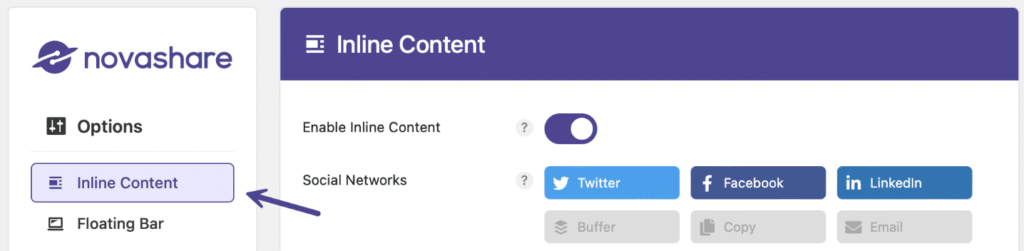
Step 3
Scroll down and under “Total Share Count Color” select the color you want from the color picker. Note: The default is black.
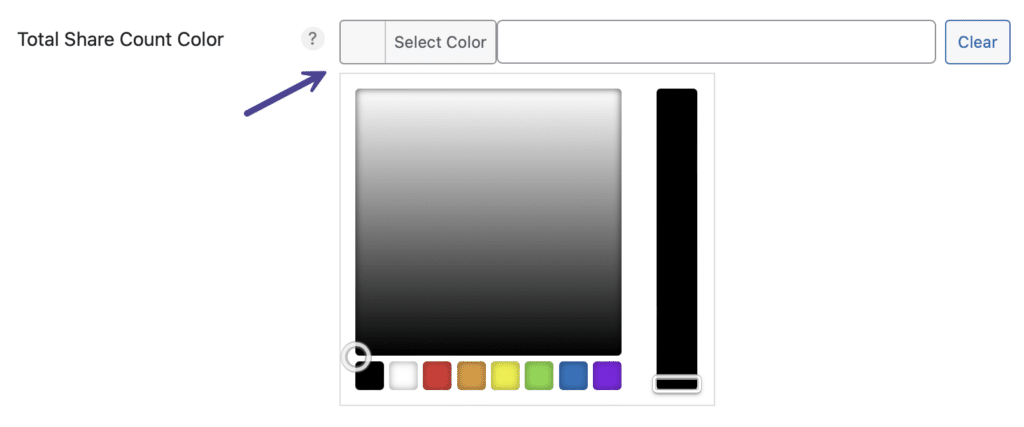
Step 4
Scroll down and click “Save Changes.”
Change the total share count case
Total share counts get abbreviated once they reach 1,000 (K,M,B). If you want to make the abbreviation lowercase, you can go to the Customizer in WordPress and add the following under the Additional CSS section. Or if you have another way you add custom CSS, that will work as well.
.novashare-total-share-count-amount {
text-transform: uppercase;
}