You can choose three different places for your inline content share buttons to appear:
- Above content
- Below content
- Above and below content
- Don’t add to content
Note: The Don’t Add to Content option can be useful if you are displaying your inline content share buttons via an alternate method like our inline shortcode.
Change inline content share buttons position
Follow the steps below to change your inline content share buttons position.
Step 1
Click into the Novashare plugin settings.

Step 2
Make sure you’re on the “Inline Content” submenu.
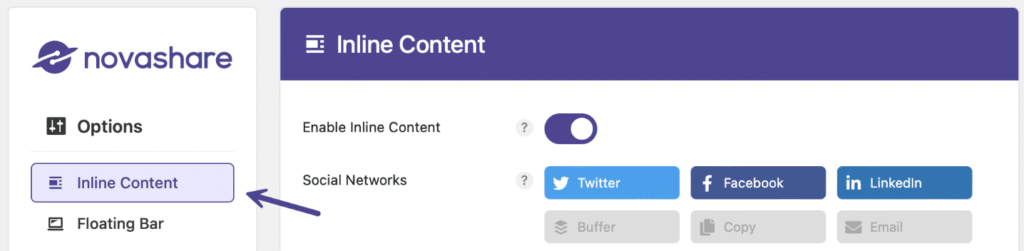
Step 3
Scroll down to the “Display” section. Under “Button Position” select the position you want:
- Above Content (default)
- Below Content
- Above and Below Content
- Don’t Add to Content (shortcode)
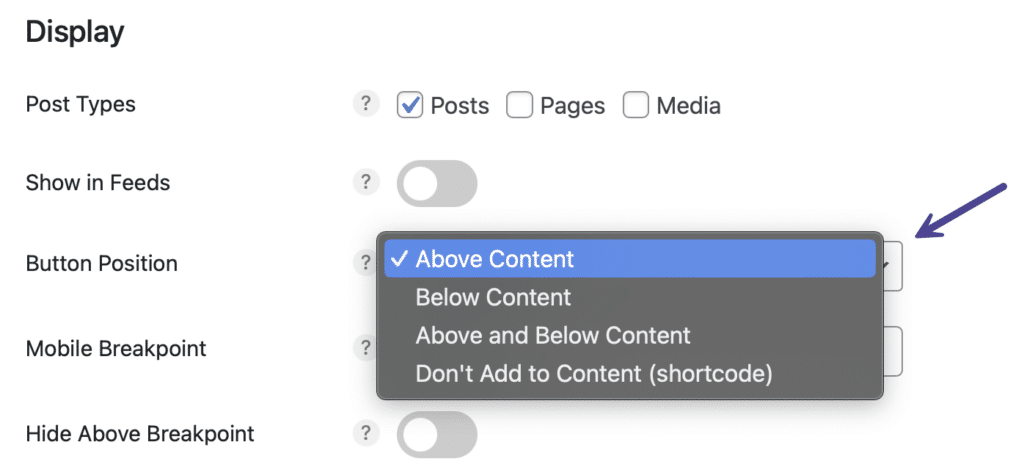
Step 4
Scroll down and click “Save Changes.”