You can choose to display social share buttons on posts, pages, and any custom post types you have on your site.
- Choose post types
- Show floating social share buttons on posts page
- Show floating social share buttons on archives
- Show floating social share buttons on homepage
Choose post types
Follow the steps below to choose which post types you want to use with Novashare.
Step 1
Click into the Novashare plugin settings.

Step 2
Click on the submenu where you want to choose the post types. This is configured separately for Inline Content share buttons and Floating Bar share buttons. In the example below, we are using “Inline Content.”
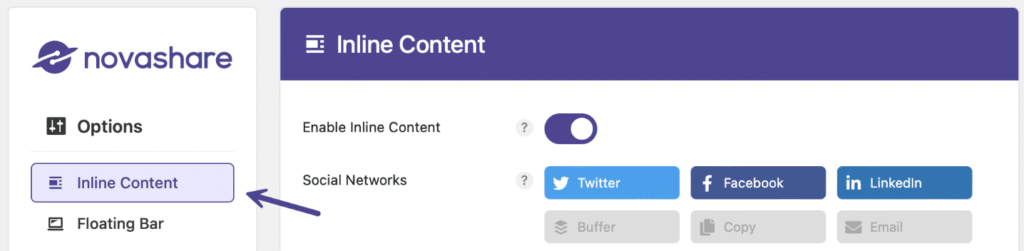
Step 3
Scroll down to the “Display” section.
Under “Post Types” select which post types to display your social share buttons. On most sites, you will probably select posts. If you have custom post types, they will also show up here. Note: The default is posts.
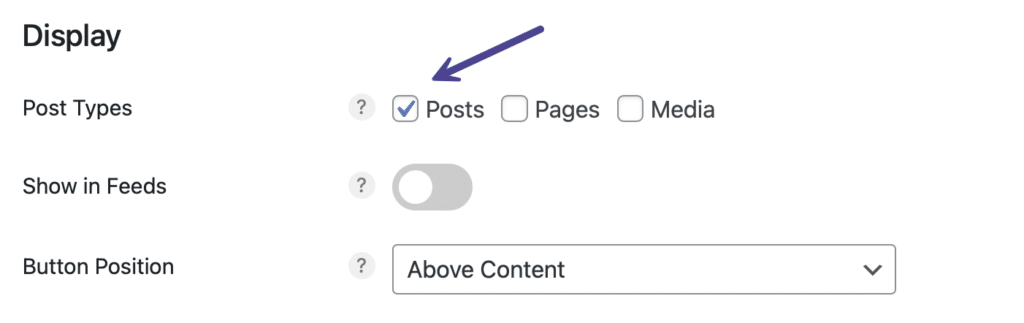
Step 4
Scroll down and click “Save Changes.”
Show floating social share buttons on posts page
To show your floating social share buttons on your posts page, follow the step below. Note: The default is off.
This assumes you have your homepage set to “Your latest posts” or a manually configured page for your posts within WordPress reading settings.
Step 1
Click into the Novashare plugin settings.

Step 2
Click on the “Floating Bar” submenu.

Step 3
Scroll down to the “Display” section. Toggle on “Show on Posts Page.”
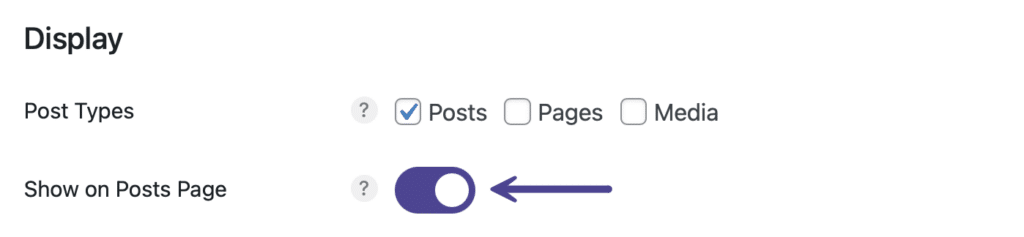
Step 4
Scroll down and click “Save Changes.”
Show floating social share buttons on archives
To show your floating social share buttons on your archive pages, follow the step below. Note: The default is off and share counts aren’t supported on archives.
Step 1
Click into the Novashare plugin settings.

Step 2
Click on the “Floating Bar” submenu.

Step 3
Scroll down to the “Display” section. Toggle on “Show on Archives.”
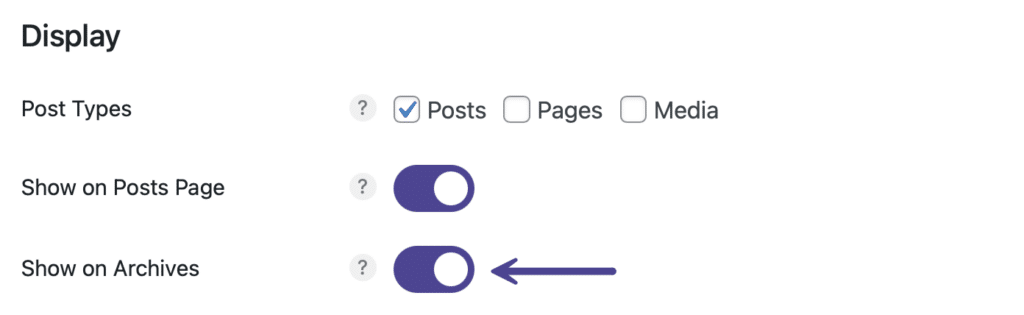
Step 4
Scroll down and click “Save Changes.”
Show floating social share buttons on your homepage
If you have your site’s “Reading Settings” set to “Your latest posts,” the floating social share buttons will show on your homepage if you have “Show on Posts Page” toggled on. That is because the homepage is treated as a post.
If you have a static homepage set, follow the steps below to show the floating social share buttons.
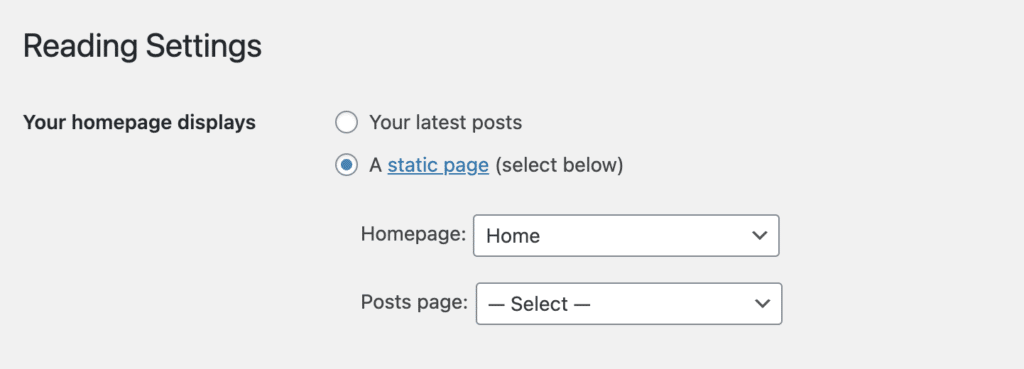
Step 1
Click into the Novashare plugin settings.

Step 2
Click on the “Floating Bar” submenu.

Step 3
Scroll down to the “Display” section. Toggle on “Show on Homepage.”
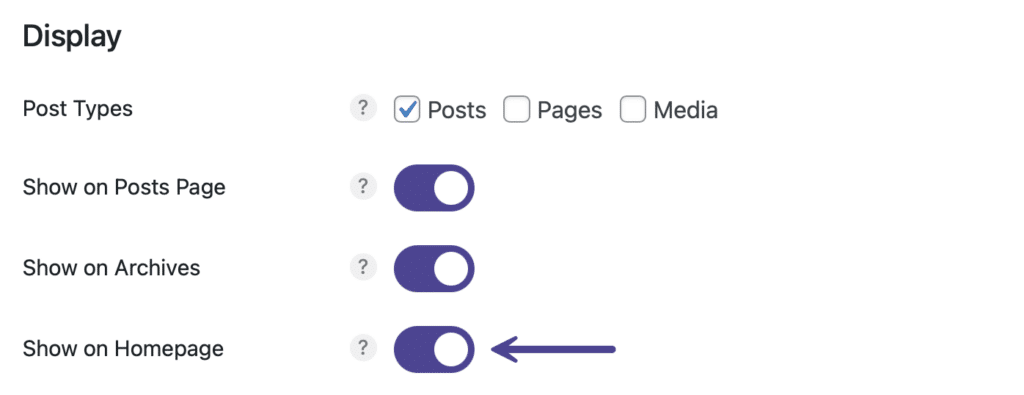
Step 4
Scroll down and click “Save Changes.”