After you purchase the plugin you will receive an email with the download link to the plugin. Follow the steps below to install the Novashare plugin and activate it with your license key. This will ensure you will get all the automatic updates and new features we push out.
Step 1
Click on the link in your email and you can download the .zip file (novashare.zip) for the plugin.
You can also download this from your account. Click on “View Details and Downloads.” Scroll down to the “Products” section and click on “Download Plugin.”
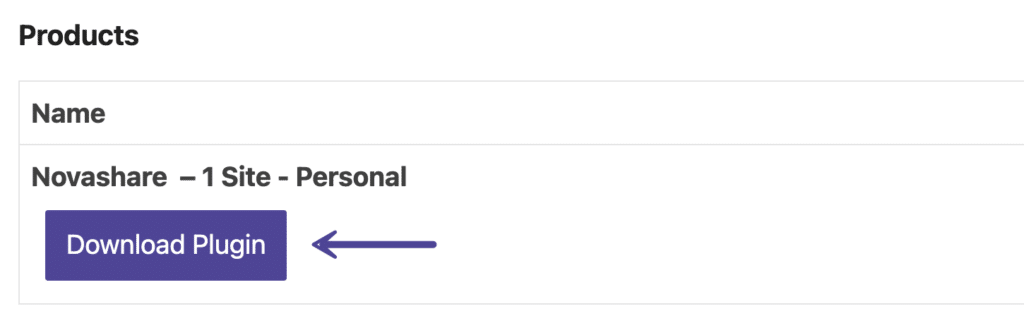
Step 2
In your WordPress dashboard click into “Plugins” and then “Add New.”
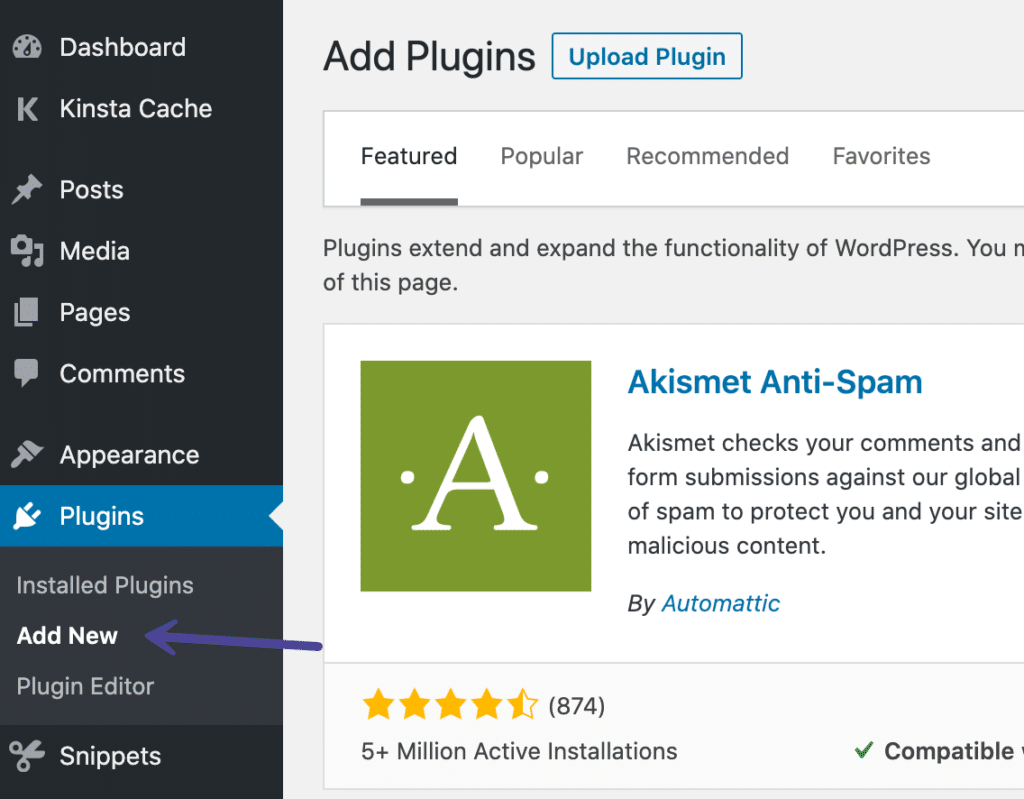
Step 3
Click on “Upload Plugin” and select the novashare.zip file.
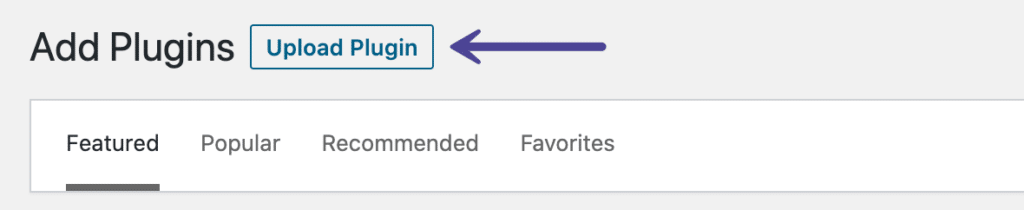
Step 4
After you have installed the plugin and activated it, click on “Settings” in your dashboard and click into “Novashare.”

Step 5
Click into the “License” page and enter your license key which you got in your email. You can also find your license key within your account. Then click “Save License.”
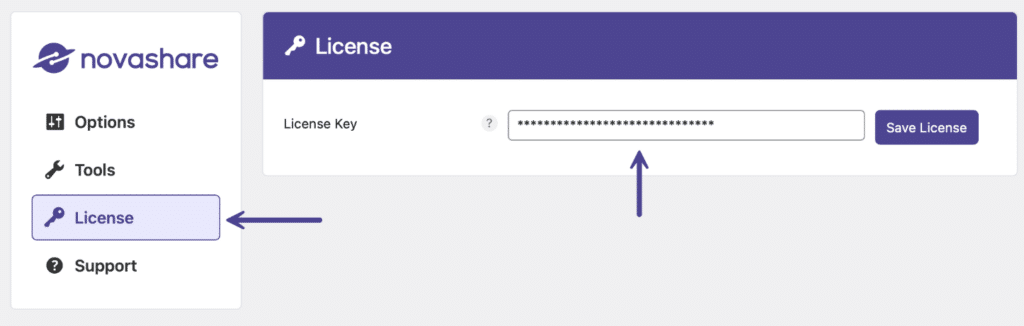
Step 6
You should then see a confirmation that your license is activated.
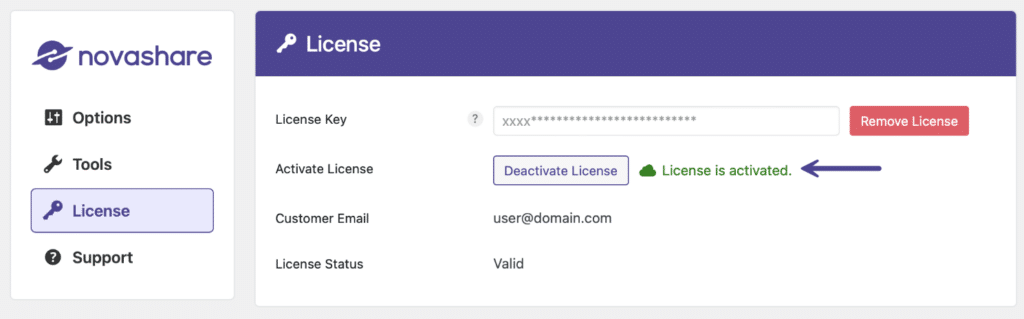
That’s it! You can now configure the plugin to your liking and will see notices for new updates on the Plugins page as they become available.