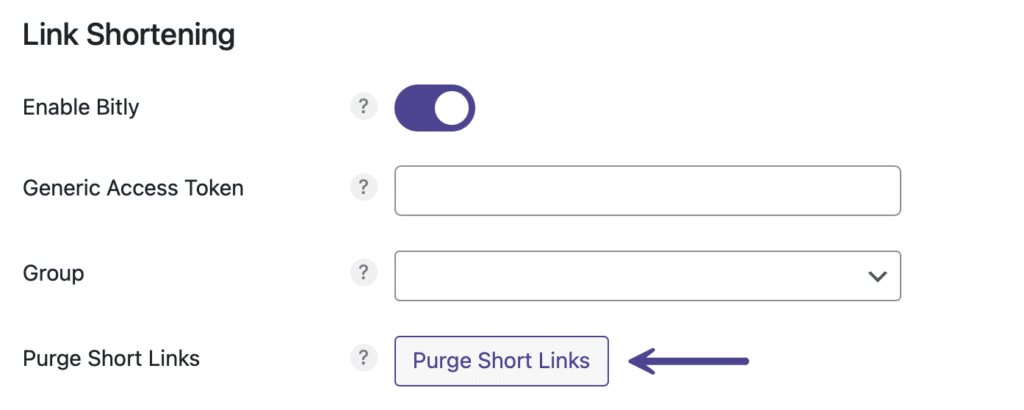Link shortening can be a great way to ensure your links are not lengthy or distracting when people are sharing your content. This is especially true if you are using UTM parameters with Google Analytics. The following is not the prettiest URL.
https://domain.com/test-post/?utm_source=twitter&utm_medium=social&utm_campaign=novashare
After shortening the link it looks like this:
bit.ly/2VYEnEr
The shortened link will display when anyone shares something from your site. Here is an example below when sharing something to Twitter.
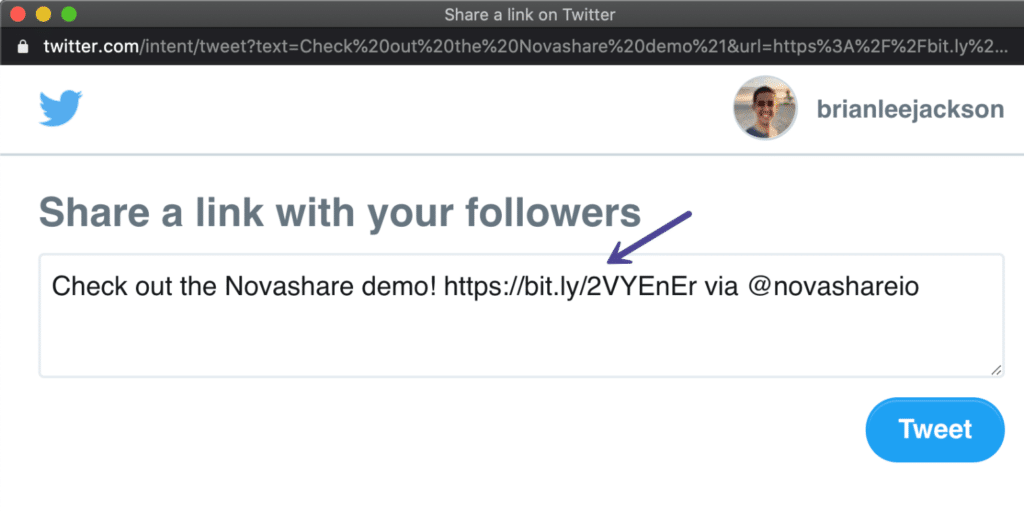
There are a few networks where links aren’t shortened as they don’t allow this. (LinkedIn, Pinterest, and Hacker News)
We utilize Bitly, a URL shortening service and link management platform that has been around since 2008. Another benefit of using Bitly is that they provide a lot of useful click data on your links in their dashboard.
Enable Bitly
The free version of Bitly works great with Novashare and only takes a few minutes to set up. Follow the steps below to enable Bitly link shortening.
Step 1
If you don’t already have an account with Bitly, sign up for a free account at Bitly.com. Once you have an account, log into it as you will need to grab some information to complete the set up below.
Step 2
Click into the Novashare plugin settings.

Step 3
Click on the “Configuration” submenu.
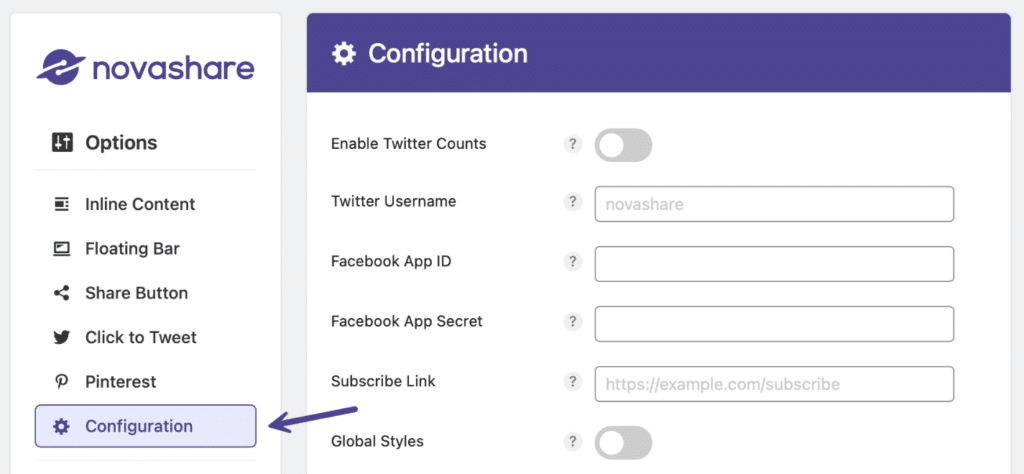
Step 4
Scroll down to the “Link Shortening” section. Toggle on the “Enable Bitly” option. This will generate Bitly short links for all share URLs.
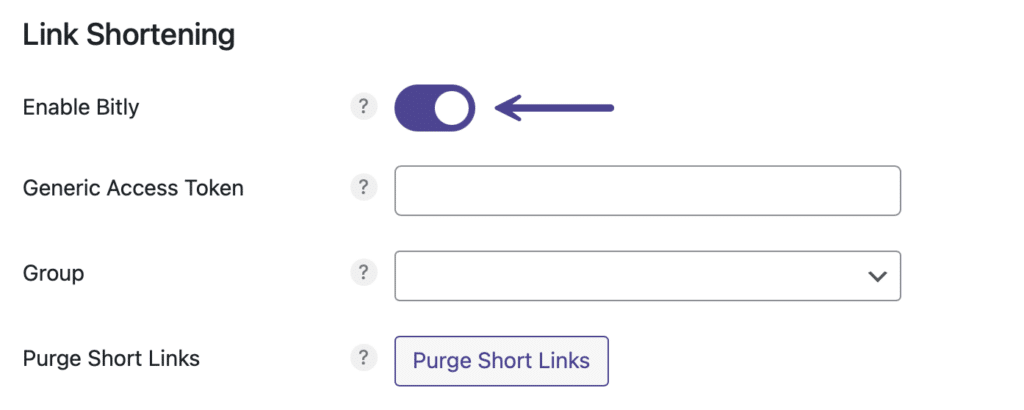
Next, follow the steps below to generate your generic access token.
Generic access token
Bitly uses an access token for authentication. Follow the steps below to generate one.
Step 1
In your Bitly account, click on your username at the top right and click “Profile Settings.”
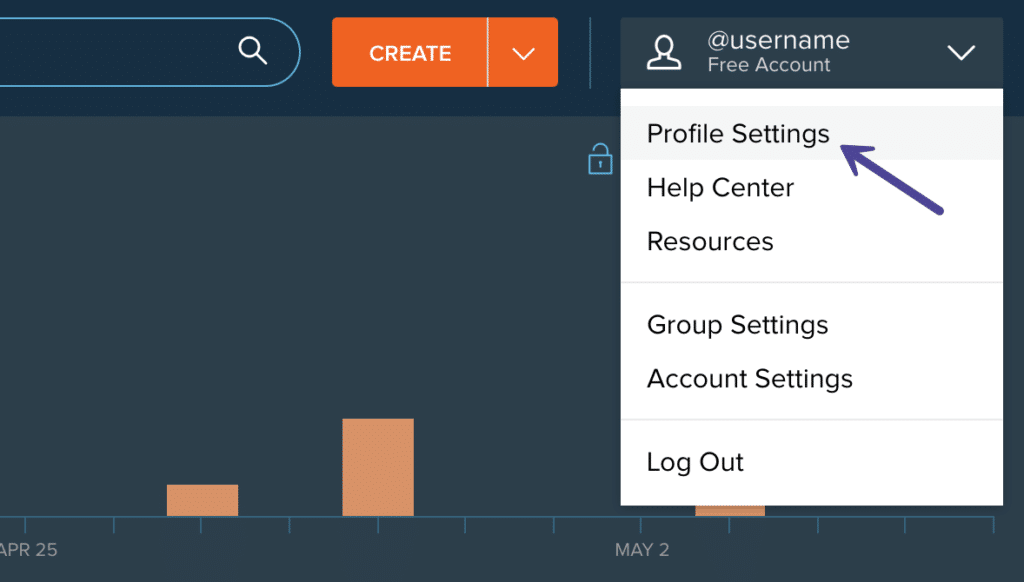
Step 2
Click on “Generic Access Token.” They will have you input your Bitly password. Then click “Generate Token.”
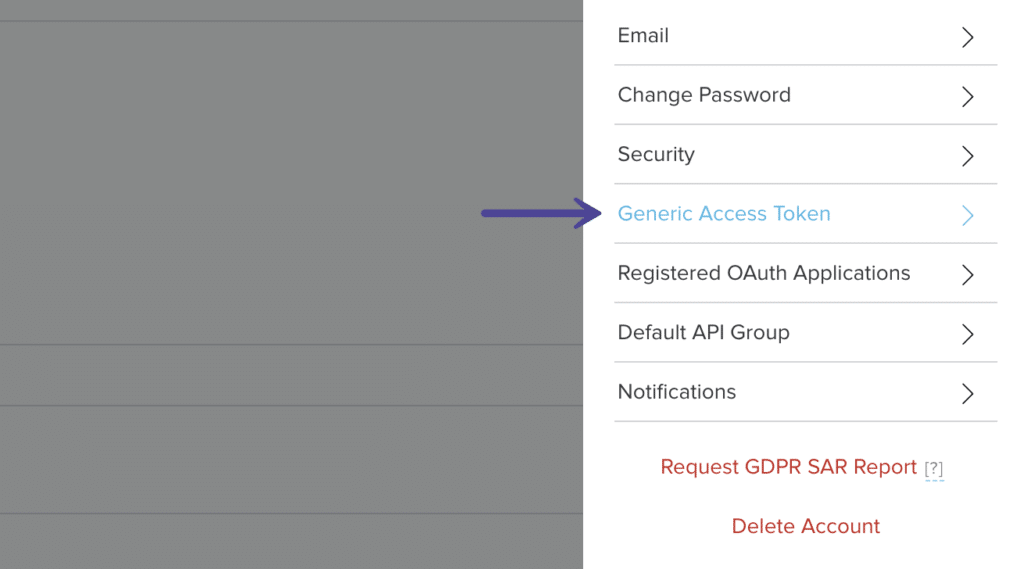
Step 3
Copy your access token and make sure to keep this a secret. You can always generate a new one if you are afraid your token has been exposed.
Step 4
Back in the Novashare plugin under the “Link Shortening” section, paste in your Generic Access Token.
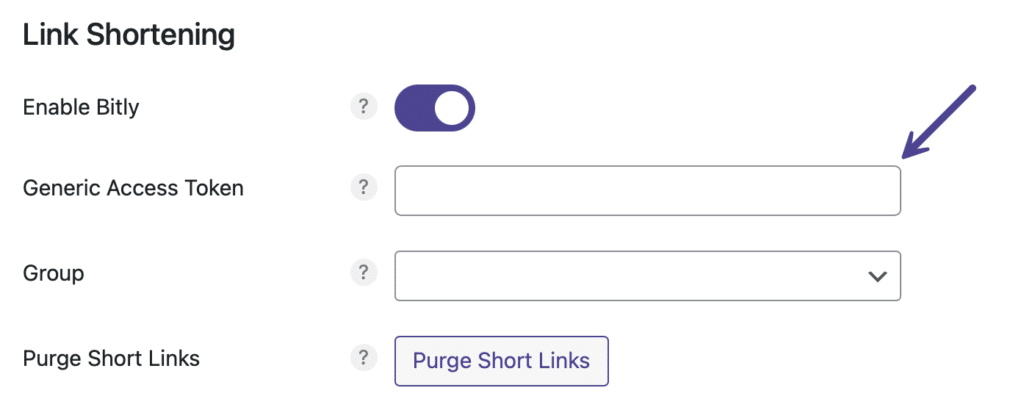
Step 5
Click “Save Changes” This will automatically populate the Group field. And that’s it! Your social share URLs will now automatically be shortened with Bitly.
Group
The group from your Bitly account used to generate and store short links. Non-enterprise users will only have one default group.
Purge short links
Whenever a post or page on your site is shared for the first time, a Bitly link for each enabled social network is automatically generated and stored in your WordPress site’s database. This Bitly link is attached to that post or page.
In some rare cases, you might need to purge your short links. Note: This permanently deletes all short links from your database. We don’t recommend doing this unless you absolutely have to.
Shortened links will automatically get regenerated once people share them again, however free Bitly accounts only allow 1,000 shortens per month. So you don’t want to purge too frequently otherwise you might hit your limit. Nothing will break, they would simply not get shortened automatically until your monthly quota resets.
Follow the steps below to purge short links on your WordPress site.
Step 1
Click into the Novashare plugin settings.

Step 2
Click on the “Configuration” submenu.
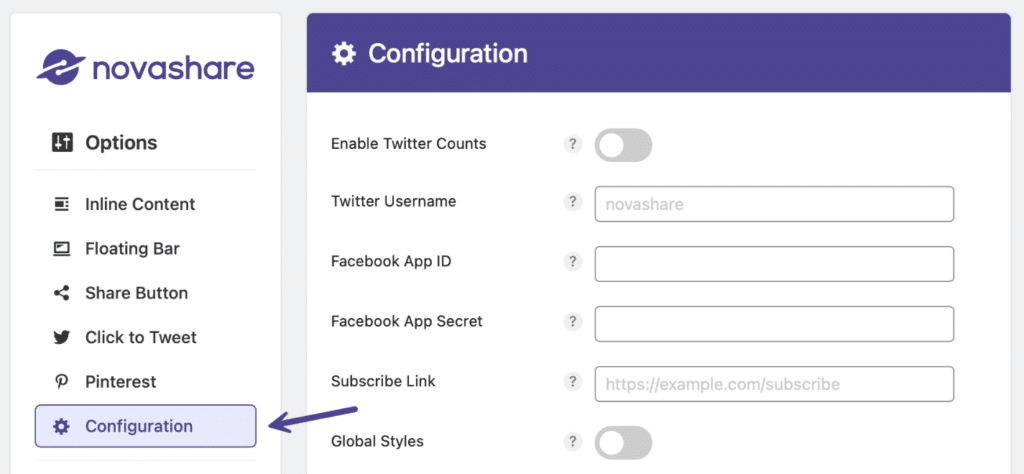
Step 3
Scroll down to the “Link Shortening” section. Click “Purge Short Links.”