Novashare has six different social share button styles you can use. On all of these, you can enable labels to add their social network name. For example, Twitter will get the network name “Twitter,” Facebook will get “Facebook,” etc. (as seen below).

Show labels on your share buttons
Follow the steps below to show labels on your Inline Content share buttons.
Step 1
Click into the Novashare plugin settings.

Step 2
Make sure you’re on the “Inline Content” submenu.
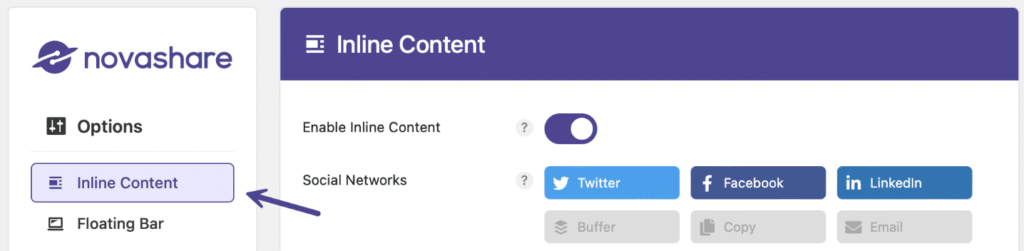
Step 3
Scroll down to the “Design” section. Toggle on “Show Labels.”

Step 4
Scroll down and click “Save Changes.”
Hide labels on your mobile share buttons
We love the look of inline share buttons with labels, but sometimes you might want a cleaner and more minimal look on mobile.
Follow the steps below to hide labels on your Inline Content share buttons on a mobile device.
Step 1
Click into the Novashare plugin settings.

Step 2
Make sure you’re on the “Inline Content” submenu.
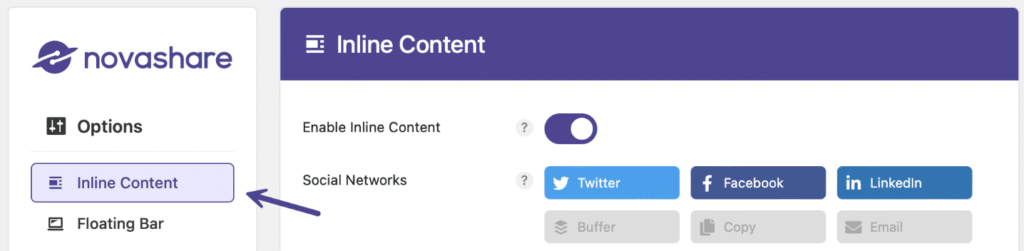
Step 3
Scroll down to the “Design” section. Toggle on “Hide Labels on Mobile.” The labels will hide based on the value set for the mobile breakpoint.

Step 4
Scroll down and click “Save Changes.”