WordPress comes with a lot of different permalink structures you can choose from. The default one (plain) on a fresh install looks like this: https://domain.com/?p=123. The most popular permalink structure used looks like this: https://domain.com/blogpost.
If you were running your site for a while on the default permalink structure (or any other one) and then changed it, you probably have a lot of social share counts attached to the previous permalink structure.
Not sure if you have any shares on a previous permalink structure? Check out our documentation on how to manually check your social share counts.
Use case example
Here is an example of combining share counts from a previous permalink structure with your current permalink structure.
Previous permalink structure: https://domain.com/?p=123 (39 total shares)
Current permalink structure: https://domain.com/blogpost (23 total shares)
The new total share count would be 62 (39 + 23).
- Recover previous permalink structure
- Previous permalink structure
- Previous custom permalink structure
Recover previous permalink structure
Follow the steps below to recover and combine your social share counts from a previous permalink structure.
Step 1
Click into the Novashare plugin settings.

Step 2
Click on the “Configuration” submenu.
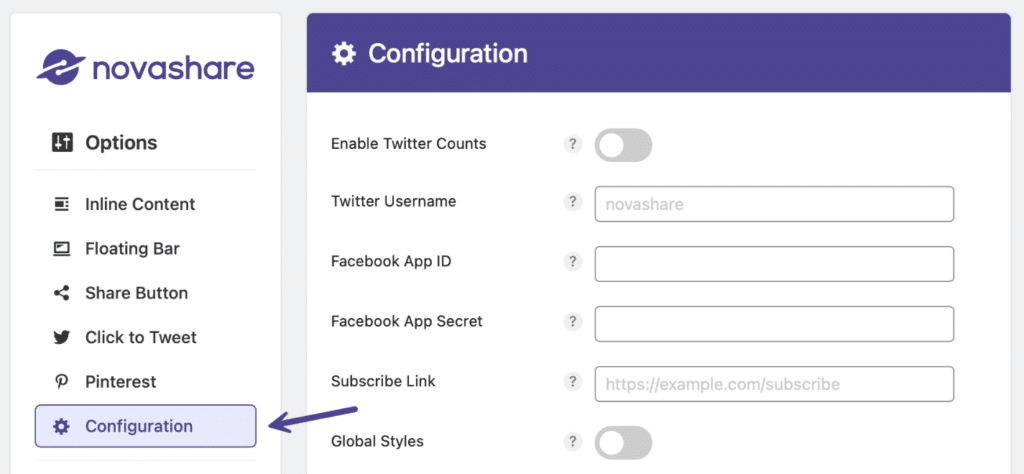
Step 3
Scroll down to the “Share Count Recovery” section. Toggle on “Recover Previous Permalinks.”
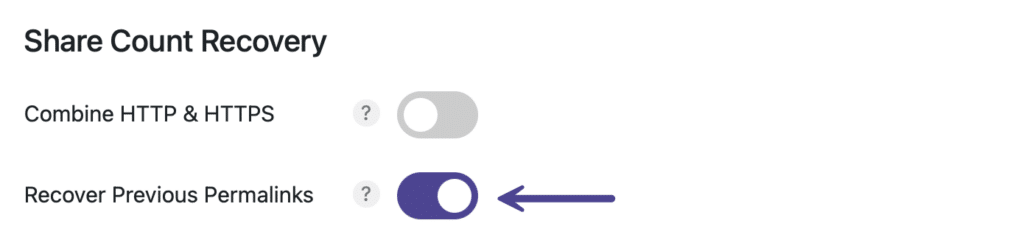
Then proceed below to choose the permalink structure you previously used.
Previous permalink structure
Under “Previous Permalink Structure” select the one you previously used:
- Plain:
https://domain.com/?p=123 - Day and name:
https://domain.com/2020/07/02/blogpost/ - Month and name:
https://domain.com/2020/07/blogpost/ - Numeric:
https://domain.com/archives/12 - Post name:
https://domain.com/blogpost/ - Custom Structure: If you used a custom structure select this and proceed to the next step below.
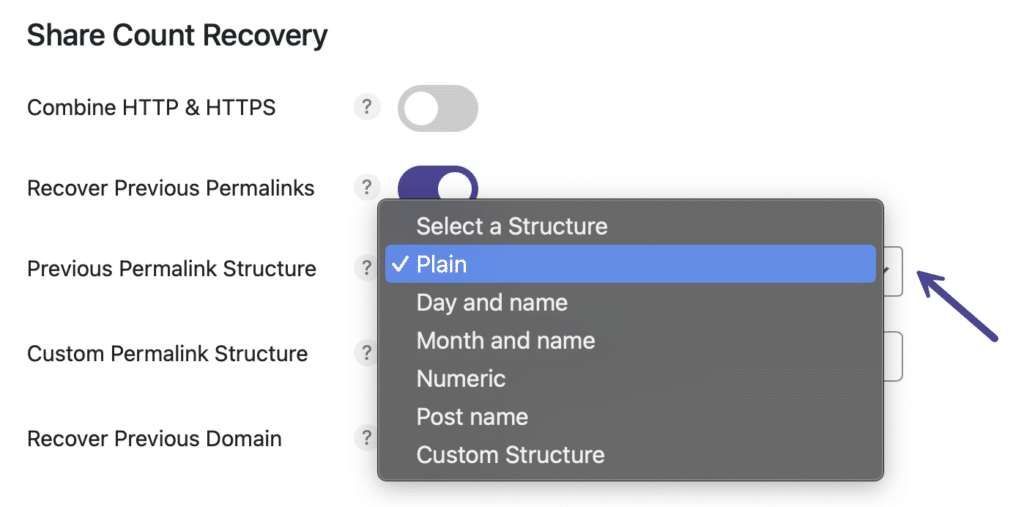
If you selected one of the common permalinks structures above, scroll down, and click “Save Changes.” If you selected custom structure, follow the steps below.
Previous custom permalink structure
If you were previously using a custom permalinks structure, input the syntax into the “Custom Permalink Structure” field.
For example, if you were using /%author%/%postname%/ the URL would like this: https://domain.com/authorname/blogpost/.

Scroll down and click “Save Changes.”
Recovering additional social share counts
If you’ve made multiple changes to your site, there might be additional social share counts you want to recover. Here are a few: